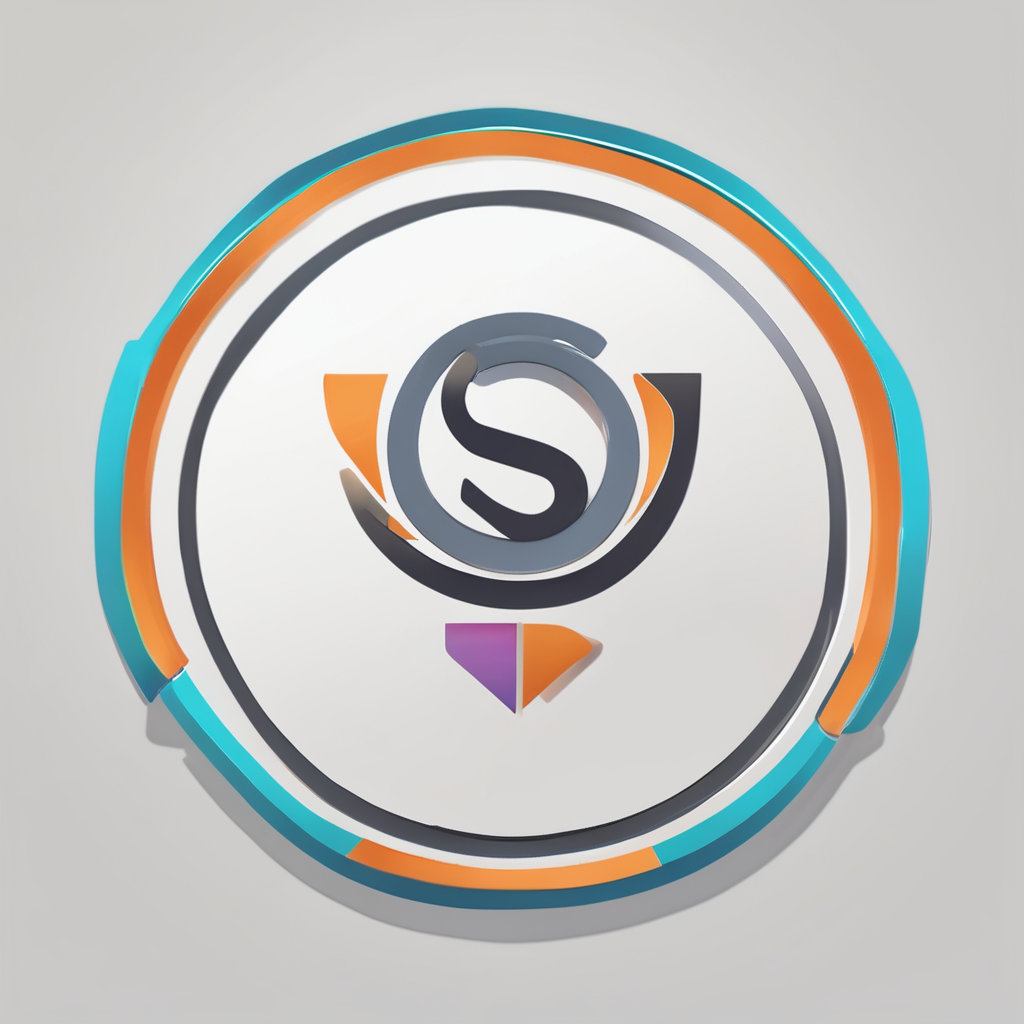Top Tips for Safely Overclocking Your GPU: What You Need to Know
Overclocking your GPU can be a thrilling way to boost your gaming performance and handle demanding graphics tasks, but it comes with its own set of risks and challenges. Here’s a comprehensive guide to help you navigate the world of GPU overclocking safely and effectively.
Understanding GPU Overclocking
Before you dive into the process of overclocking your GPU, it’s crucial to understand what it entails. Overclocking involves increasing the clock speed of your graphics card beyond its factory settings to enhance performance. This can lead to better frame rates, smoother gameplay, and improved overall graphics quality.
Additional reading : Exploring the influence of ram speed on gaming performance: a comprehensive guide
How Does GPU Overclocking Improve Performance?
GPU overclocking works by increasing the core clock and memory clock speeds of your graphics card. Here’s a simple breakdown:
- Core Clock: This is the speed at which the GPU processes data. Increasing the core clock speed allows the GPU to handle more complex graphics and computations faster.
- Memory Clock: This affects the speed at which the GPU accesses its memory. A higher memory clock speed ensures that the GPU can fetch data more quickly, leading to improved performance in games and applications that rely heavily on graphics memory[1][3][4].
Preparing for Overclocking
Before you start overclocking, there are several steps you need to take to ensure a safe and successful process.
Topic to read : Essential gaming monitor specs: discover what truly matters
Checking Compatibility and Warranty
Not all GPUs are designed for overclocking. Make sure your GPU model supports overclocking. For example, NVIDIA GPUs with the “Ti” or “XT” suffix and AMD GPUs with the “X” or “XT” suffix are often overclocking-friendly. Additionally, check your warranty terms, as some manufacturers may void the warranty if they detect overclocking[1][2].
Ensuring Adequate Cooling
Overclocking generates more heat, so it’s essential to have an effective cooling system in place. Here are some tips:
- Use Additional Fans or Liquid Cooling: Investing in a good cooling system can significantly reduce the risk of overheating. Liquid cooling systems are particularly effective for high-end GPUs[1][4].
- Monitor Temperatures: Use software like MSI Afterburner or HWMonitor to keep track of your GPU temperatures. Ensure they stay below 85°C to avoid damage[1][3].
Step-by-Step Guide to Overclocking Your GPU
Here’s a detailed step-by-step guide to help you overclock your GPU safely.
1. Choose the Right Software
MSI Afterburner is one of the most popular and user-friendly tools for overclocking GPUs. It supports NVIDIA, AMD, and Intel GPUs and offers features like core clock adjustment, memory clock adjustment, voltage control, and fan control[3].
2. Start with Small Adjustments
Begin by making small increments to your core clock and memory clock speeds. Test your system’s stability after each change to avoid pushing your hardware too far. Here’s how you can do it:
- Core Clock Adjustment: Use the sliders in MSI Afterburner to increase the core clock speed. Start with small increments (e.g., 10-20 MHz) and test for stability.
- Memory Clock Adjustment: Similarly, adjust the memory clock speed in small increments and test for stability[1][3].
3. Perform Stress Testing
Stress testing is crucial to ensure your system remains stable under heavy load. Use tools like 3DMark or FurMark to stress test your GPU. Here’s what you need to do:
- Run Stress Tests: Run stress tests for at least an hour to see how your system holds up.
- Monitor Performance: Use tools like MSI Afterburner to monitor your GPU’s performance, temperature, and power consumption during the stress test[1][4].
Common Issues and How to Address Them
Overclocking can lead to several issues if not done carefully. Here are some common problems and how to address them:
Overheating
Overheating is one of the most significant risks associated with overclocking. Here’s how to prevent it:
- Use Effective Cooling: Ensure you have a good cooling system in place.
- Monitor Temperatures: Keep an eye on your GPU temperatures using monitoring software[1][4].
Instability
Instability can cause your system to freeze, crash, or show visual glitches. Here’s how to handle it:
- Start with Small Adjustments: Avoid making large changes to your clock speeds.
- Test Stability: Perform stress tests to ensure your system is stable[1][4].
Driver Issues
Outdated or faulty drivers can cause conflicts when overclocking. Here’s what you can do:
- Update Drivers: Ensure you are using the latest drivers from the manufacturer.
- Reset to Default Settings: If you encounter issues, reset your settings to default and start again[1][4].
Power and Voltage Considerations
Overclocking increases power consumption and voltage requirements. Here are some key considerations:
Power Limit
Ensure your power supply can handle the increased power demand. Here’s a tip:
- Check Your Power Supply: Make sure your power supply unit (PSU) has enough wattage to support the increased power consumption of your overclocked GPU[1][2].
Voltage Control
Increasing voltage can help achieve higher clock speeds but must be done cautiously. Here’s why:
- Voltage and Heat: Higher voltage increases heat generation. Use tools like MSI Afterburner to adjust voltage carefully and monitor temperatures[3].
Practical Tips for Safe Overclocking
Here are some practical tips to keep in mind when overclocking your GPU:
Use Adaptive Overclocking Profiles
Tools like MSI Afterburner allow you to set up adaptive overclocking profiles. These profiles adjust clock speeds based on the load, ensuring that your GPU doesn’t stay overclocked unnecessarily when the load is low[4].
Adjust Power Management Settings
Configure your GPU to use optimal power settings. Here’s how:
- Optimal Power Mode: Use settings like “Optimal Power” or “Adaptive” mode in your GPU settings to ensure the GPU reduces performance and power when not actively needed[4].
Enable Background Frame Rate Limits
Some games and software allow you to set frame rate limits for minimized or background mode. This helps in reducing unnecessary overclocking when you’re not actively playing[4].
FAQs and Additional Insights
Here are some frequently asked questions and additional insights to help you better understand GPU overclocking.
Why Does My GPU Stay Overclocked After Minimizing a Game?
Your GPU might stay overclocked due to background processes or if your overclocking settings don’t adjust to reduced load. Here’s what you can do:
- Adjust Power Management Settings: Ensure your GPU settings adjust to lower performance when the game is minimized.
- Use Adaptive Overclocking Profiles: Set up profiles that lower clock speeds when the load decreases[4].
Can Overclocking Affect My GPU’s Lifespan?
Yes, excessive overclocking can shorten your GPU’s lifespan. Here’s why:
- Increased Heat and Stress: Overclocking generates more heat and puts additional stress on the components. Ensure proper cooling and avoid pushing your GPU too far[1][4].
Overclocking your GPU can be a rewarding experience, offering significant performance boosts for gaming and high-performance tasks. However, it requires careful planning, monitoring, and adjustment to avoid potential risks.
Key Takeaways
- Start with Small Adjustments: Gradually increase clock speeds and test for stability.
- Ensure Adequate Cooling: Use effective cooling solutions to prevent overheating.
- Monitor Performance: Use tools like MSI Afterburner to monitor temperatures, power consumption, and performance.
- Test Stability: Perform stress tests to ensure your system remains stable under heavy load.
- Adjust Power Settings: Configure your GPU to use optimal power settings and enable background frame rate limits.
By following these tips and being mindful of the potential risks, you can safely overclock your GPU and enjoy enhanced performance without compromising the longevity of your hardware.
Detailed Bullet Point List: Steps for Safe GPU Overclocking
-
Check Compatibility and Warranty:
-
Ensure your GPU model supports overclocking.
-
Check your warranty terms to avoid voiding it.
-
Prepare Your System:
-
Ensure adequate cooling (additional fans or liquid cooling).
-
Monitor temperatures using software like MSI Afterburner or HWMonitor.
-
Choose the Right Software:
-
Use MSI Afterburner or similar tools for overclocking.
-
Familiarize yourself with the software’s features (core clock, memory clock, voltage control, fan control).
-
Start with Small Adjustments:
-
Increase core clock and memory clock speeds in small increments.
-
Test for stability after each change.
-
Perform Stress Testing:
-
Use tools like 3DMark or FurMark to stress test your GPU.
-
Monitor performance, temperature, and power consumption during the test.
-
Address Common Issues:
-
Prevent overheating by ensuring good cooling and monitoring temperatures.
-
Handle instability by starting with small adjustments and testing stability.
-
Update drivers and reset to default settings if you encounter driver issues.
-
Manage Power and Voltage:
-
Ensure your power supply can handle the increased power demand.
-
Adjust voltage carefully using tools like MSI Afterburner and monitor temperatures.
-
Use Adaptive Overclocking Profiles:
-
Set up profiles that adjust clock speeds based on the load.
-
Configure power management settings to reduce performance and power when not actively needed.
-
Enable Background Frame Rate Limits:
-
Set frame rate limits for minimized or background mode to reduce unnecessary overclocking.
Comprehensive Table: Comparison of Overclocking Tools
| Tool | Compatibility | Core Clock Adjustment | Memory Clock Adjustment | Voltage Control | Fan Control | Stress Testing |
|---|---|---|---|---|---|---|
| MSI Afterburner | NVIDIA, AMD, Intel | Yes | Yes | Yes | Yes | Yes |
| EVGA Precision X | NVIDIA | Yes | Yes | Yes | Yes | Yes |
| RivaTuner | NVIDIA, AMD | Yes | Yes | Limited | Limited | Yes |
| HWMonitor | All | No | No | No | No | Yes (monitoring only) |
Quotes and Insights from Experts
- “Overclocking can boost your GPU’s performance, but it can also lead to some issues if not done carefully. Always ensure you understand your GPU’s limits and use reliable software to manage settings.”[1]
- “MSI Afterburner provides easy-to-use sliders to tweak the core clock, memory clock, and voltage, allowing users to push their GPU beyond the factory settings.”[3]
- “Running the GPU faster than its default settings generates more heat, which can affect its lifespan if not managed carefully. Users often add better cooling systems to handle the extra heat safely.”[4]
By following these guidelines and being cautious, you can unlock the full potential of your GPU while ensuring the longevity and stability of your hardware. Happy overclocking